Use Navidrome to build a personal music streaming service
Navidrome is an open source Music Server compatible with Subsonic/Airsonic. This article introduces how to deploy Navidrome on a server.
Navidrome offers several advantages for me:
- Compatible with all Subsonic/Madsonic/Airsonic client apps.
- Low resource usage.
- Docker images are provided.
Deployment
Installation
Install docker and docker compose if they haven't been installed yet.
curl -sSL https://get.docker.com/ | sh
systemctl enable --now dockerCreate docker-compose.yml.
version: "3"
services:
navidrome:
image: deluan/navidrome:latest
ports:
- "127.0.0.1:4533:4533"
restart: unless-stopped
environment:
ND_SCANSCHEDULE: 1m
ND_LOGLEVEL: info
ND_SESSIONTIMEOUT: 24h
ND_BASEURL: ""
volumes:
- ./data:/data
- ./music:/music:roNote that ./music:/music:ro specifies the location of music files. Since Navidrome does not support file uploads, alternative methods, such as scp or miniserve, are required to add songs to the server.
In my case, I use FileRun for managing my music files. I create a music folder within FileRun and upload songs there. All you need to do is configure the volume path of Navidrome to match the song storage path in FileRun. Here is an example:
#...
volumes:
#...
- /opt/filerun/filerun/user-files/music:/music:roThis article details how to build a file sync and share application using FileRun.
Then up docker compose.
docker compose up -dAccess IP:4533 to check if Navidrome runs smoothly.
Nginx configuration
Below is a reference configuration for nginx. If you don't have a domain certificate yet, see here and here.
server {
listen 443 ssl http2;
server_name music.domain.com;
ssl_certificate /opt/ssl/server.crt;
ssl_certificate_key /opt/ssl/server.key;
ssl_protocols TLSv1.1 TLSv1.2 TLSv1.3;
ssl_ciphers ECDHE-RSA-AES128-GCM-SHA256:HIGH:!aNULL:!MD5:!RC4:!DHE;
ssl_prefer_server_ciphers on;
ssl_session_cache shared:SSL:10m;
ssl_session_timeout 10m;
location / {
client_max_body_size 128m;
proxy_pass http://127.0.0.1:4533;
proxy_set_header Host $host;
proxy_set_header X-Real-IP $remote_addr;
proxy_set_header X-Forwarded-For $proxy_add_x_forwarded_for;
proxy_set_header X-Forwarded-Proto $scheme;
}
}
server {
listen 80;
server_name music.domain.com;
return 301 https://$host$request_uri;
}Reload new configuration.
nginx -s reloadNow, access the domain name to install FileRun.
An account creation is prompted when the first visit.

Because no songs have been added yet, the initial page will display "No Albums yet."
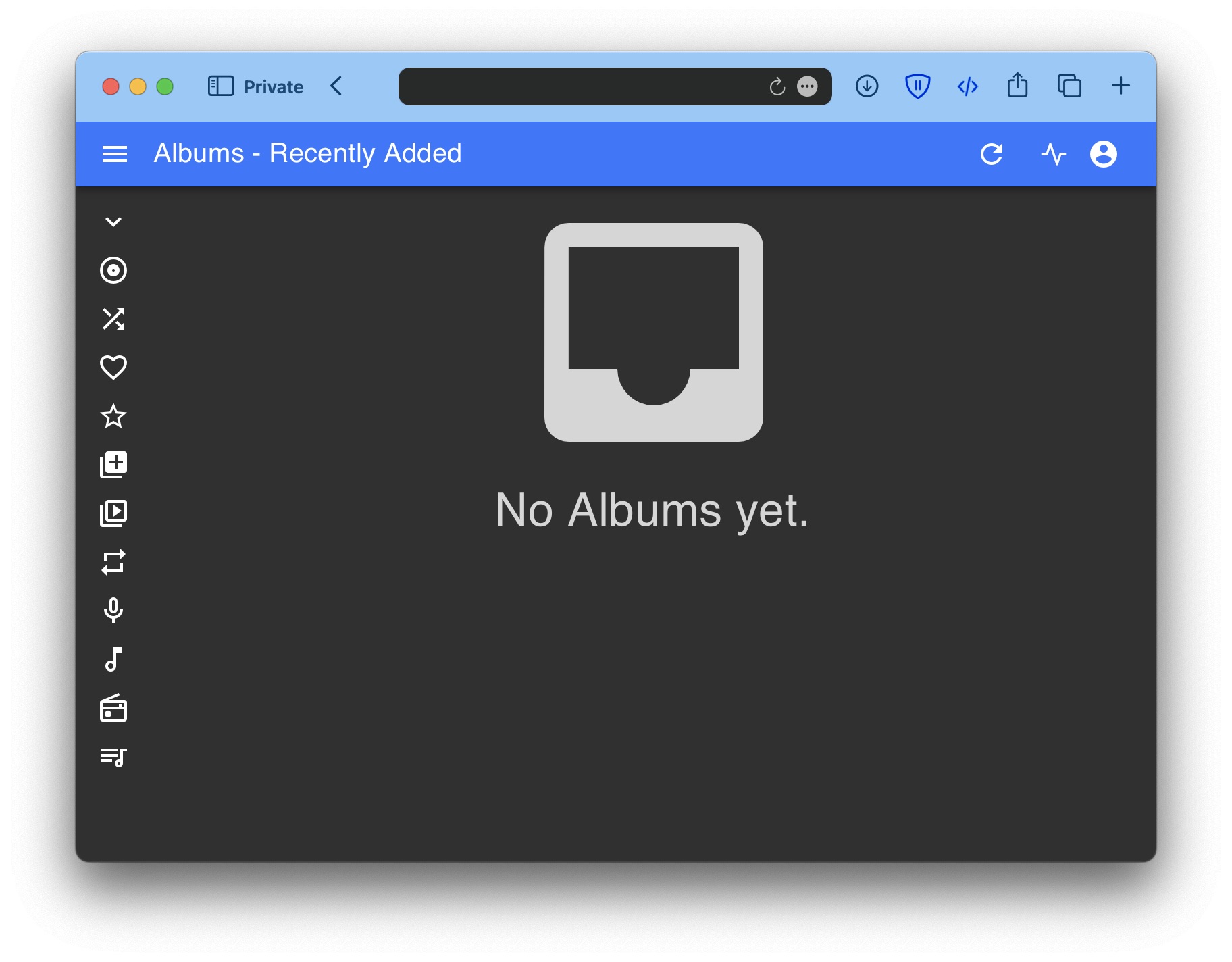
With Navidrome periodically checking for file updates, simply adding songs to the designated server folder will reflect updates after a short period of time.

Navidrome comes equipped with various features such as transcoding, multi-user capabilities. Detailed information about these features can be found in the official Document.
Client app
I prefer to use Navidrome through a web browser on a laptop and use a client app on a smartphone.
Ultrasonic and Substreamer can be used on the Android platform, and Substreamer and iSub can be used on the iOS platform to connect to the service. There is an example of using Substreamer on the iOS platform to connect the service.
The protocol needs to be changed to HTTPS, and then fill in your url, username, and password, as follows.
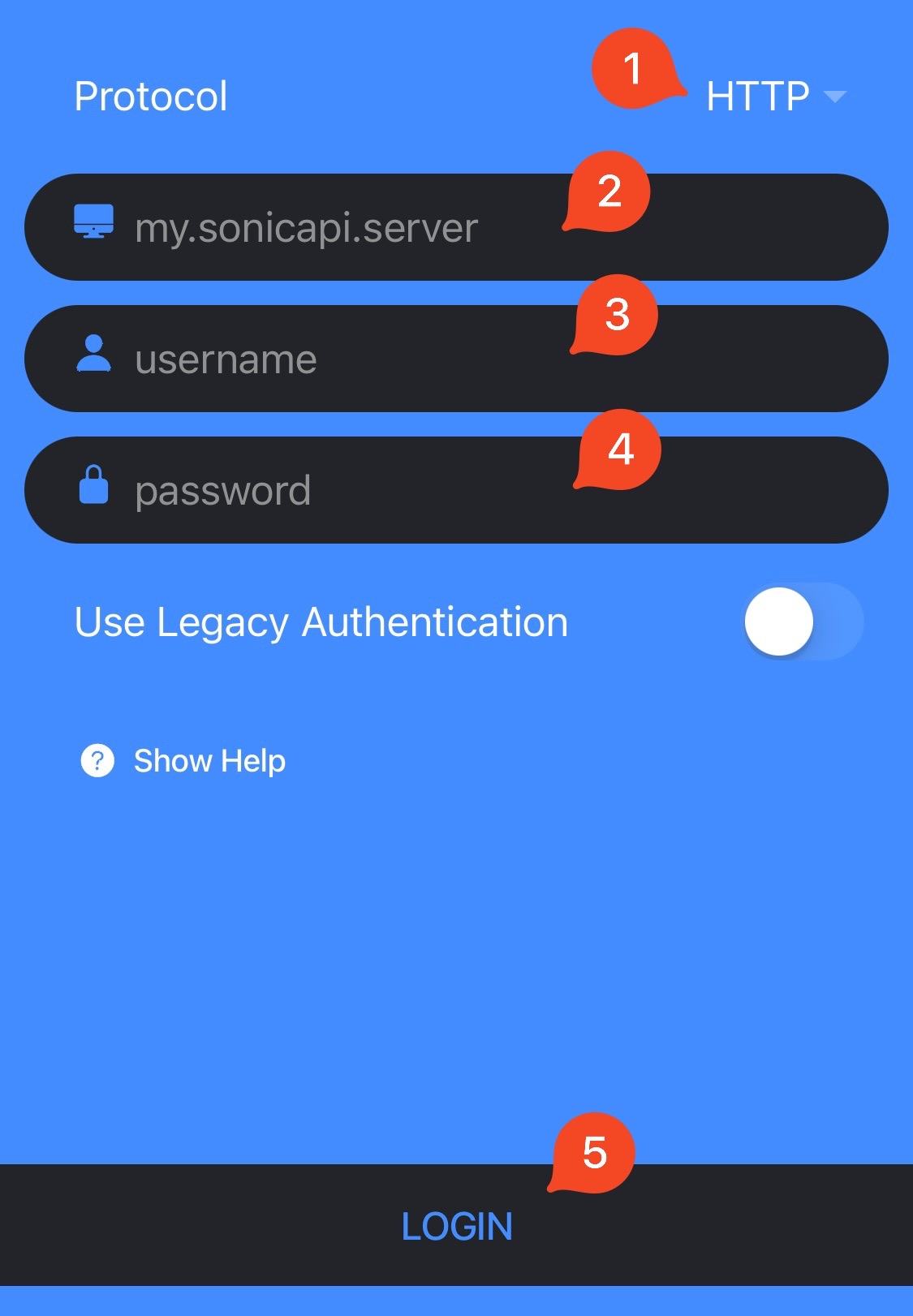
Then enjoy the music time anywhere and anytime ~🎵
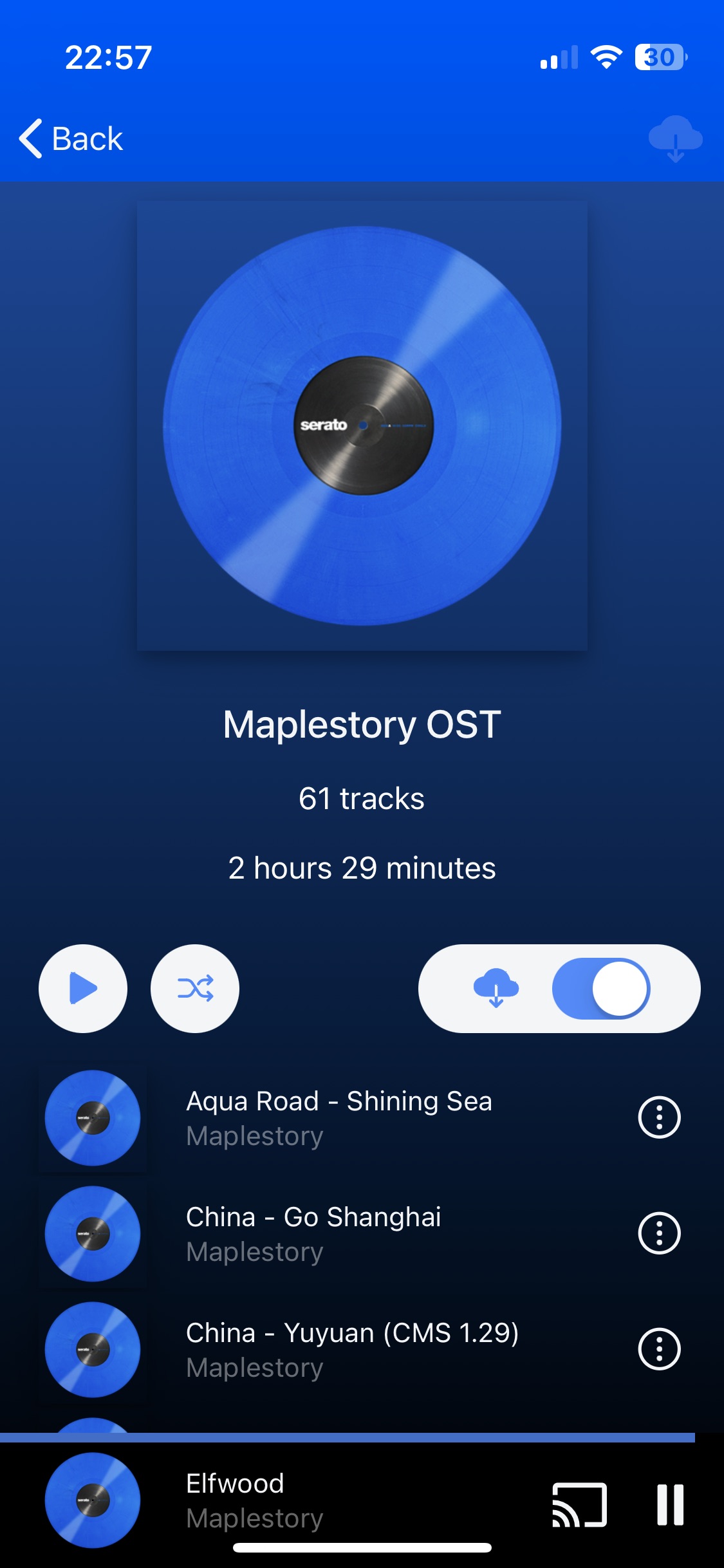
Demo
There is a demo provided by the official. To login, use the following credentials:
- User: demo
- Password: demo